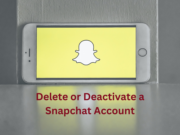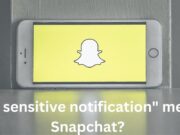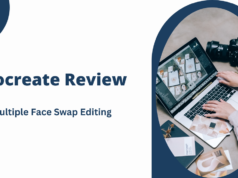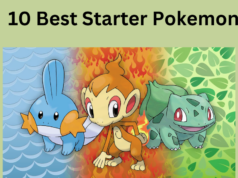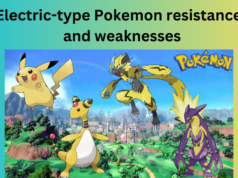Tips On How To Speed Up Windows 10 (Part I)
Fix problems
Open troubleshooter to find and fix problems. to do you need to first right-click on the Start button and thereafter click on Control Panel. Next, click Troubleshoot common computer problems under Security and Maintenance. Click on Run maintenance tasks under System and Security.
Decrease Boot Menu Time-out
You will see boot menu being displayed for about half minute before the OS loads. You can reduce it by changing the boot menu time-out.
Simply right-click on Start button and thereafter click on Control Panel. Next: System > Advanced system settings > Startup and Recovery > Settings.
Change the value of time to 10 seconds. The default is 30 seconds.
No tipping
Windows 10 offers tips on how to get most out of the operating system, but at the cost of performance. You can turn the tipping off by heading to Start and then to Settings. From here click on System and then to Notifications & actions. At last just toggle off Get tips, tricks and suggestions as you use Windows.
Run disk cleanup
Cleaning of disk improves performance. Simply search for Disk Cleanup and then click on Clean up system files.
Restart PC
Don’t forget to restart you machine in between your work as it will stop any processes that is taking up resources. However, disable Fast Startup before it as restart will not effective with it.