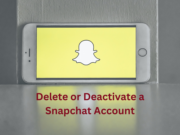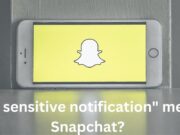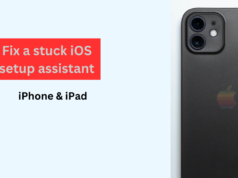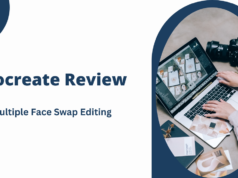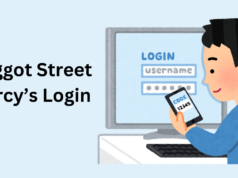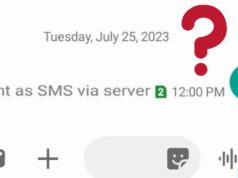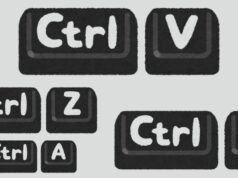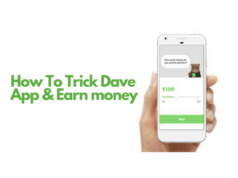Zoom is a popular video conferencing platform that allows you to host meetings, webinars, and collaborate with others. However, if you no longer need your Zoom subscription, you can easily cancel it. Let’s get started!
Read Also: How to Record a Zoom Meeting (on All Devices)
How to Cancel Your Zoom Subscription in 2024
Here are the steps to cancel your zoom subscription:
- Visit the Zoom website at zoom.us.
- Click on your profile picture in the top right corner.
- Select “Settings.”
Access Billing Settings:
- In the left menu, click on the “Billing” tab.
- Here, you’ll find information about your current plans and billing details.
Locate Your Subscription Plan:
- Scroll down to find the plan you want to cancel.
- Click on “Cancel Subscription” next to that plan.
Confirm the Cancellation:
- You’ll be prompted to select a reason for canceling. Choose the most relevant option.
- Confirm your cancellation.
Related Articles
- How to fix a stuck iOS setup assistant: iPhone & iPad guide
- Miocreate Review: The Premier Destination For Multiple Face Swap Editing
- Baggot Street Mercy’s Login Features
- Smart Square UAB Login: A Comprehensive Guide
- The Top 10 AI Humanizers and Anti-AI Detectors to Enhance Your Content
- Large Language Models: What is a Transformer Model?
- What does “Sent as SMS via server” mean?
- What are the Basic Components of a Pneumatic System?
Important Notes
Your subscription will remain active until the end of the current billing period.
If you have any active add-ons, cancel them first before canceling the base plan.
Cloud recordings associated with your account will be permanently deleted 30 days after cancellation. If you need access to these recordings, subscribe to a plan with cloud recording within this 30-day window.
Frequently Asked Questions
How do I cancel my Zoom paid subscription?
To cancel your Zoom paid subscription, follow these steps:
- Sign in to the Zoom web portal.
- Click on “Plans and Billing,” then select “Plan Management.”
- Find the plan you want to cancel and click “Manage.”
- In the “Manage Plan” window, click “Cancel Plan.”
- Confirm the cancellation terms, including when it will take effect.
How to cancel Zoom subscription on the app (iPhone)?
If you’re using the Zoom app on your iPhone, follow these steps:
- Open the Zoom app.
- Tap on your profile picture in the top right corner.
- Go to “Settings.”
- Select “Billing.”
- Find your subscription plan and tap “Cancel Subscription.”
- Confirm the cancellation.
How do I stop auto-renewal of Zoom?
To prevent auto-renewal of your Zoom subscription, do the following:
- Sign in to the Zoom web portal.
- Click on “Plans and Billing,” then select “Plan Management.”
- Find your plan and click “Manage.”
- Look for the auto-renewal option and disable it.
- Confirm the changes.
Can I Resubscribe or Reactivate My Subscription?
Yes, you can resubscribe or reactivate your Zoom subscription at any time. Simply follow the same steps to choose a new plan.
What If I Have a Basic (Free) Account?
Basic accounts don’t have subscriptions, so you can only delete your account. If you’re using a paid plan, follow the steps above to cancel it.
Conclusion
Canceling your Zoom subscription is straightforward. Remember to review your plan details and make sure you won’t lose any essential features. If you have any questions, feel free to reach out to Zoom support.