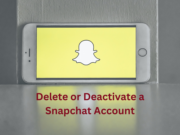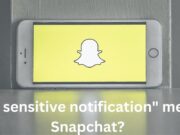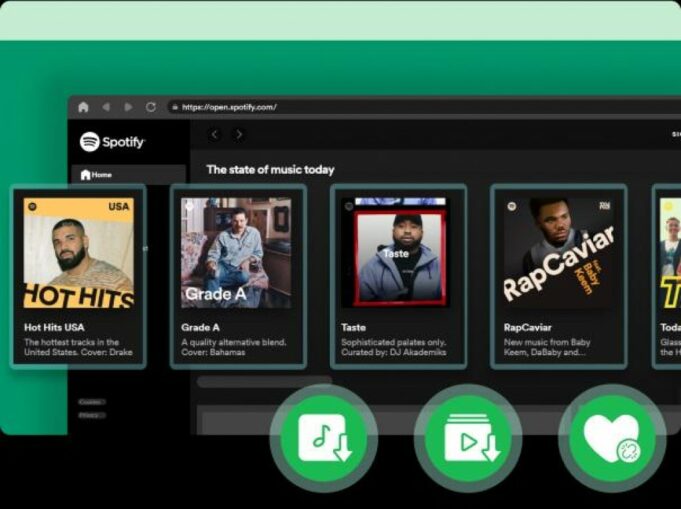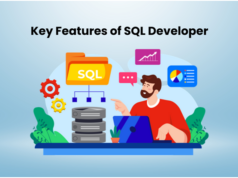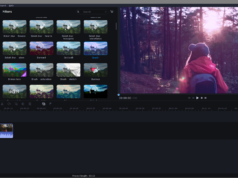Spotify, as the go-to streaming platform for millions of music enthusiasts, allows premium users to download tracks from Spotify. However, the downloads cannot be moved to other players for offline listening. To handle this, converting Spotify songs to MP3 format is the best solution. This is why there are many Spotify to MP3 conversion tools on the market for hassle-free conversion.
In this article, we will delve into MuConvert Spotify Music Converter, one of the recommended tools to convert Spotify to MP3. It offers an astonishing 35X download speed, enabling users to transform Spotify music into MP3 format for on-the-go listening. We will comprehensively assess its features, performance, and user experience to determine if it truly meets the needs of music enthusiasts. Let’s take a closer look at how this tool performs and whether it’s worth a try.
MuConvert Spotify Music Converter: Overall Review
MuConvert Spotify Music Converter, one of the best Spotify to MP3 converters, allows you to access the entire Spotify music library and effortlessly convert Spotify tracks, playlists, albums, and podcasts into a variety of popular audio formats with lossless audio quality for offline playback. Through the effective utilization of Spotify content analysis and acceleration technologies, this software effortlessly handles Spotify music conversion at a blazing-fast speed.
Furthermore, MuConvert ensures the preservation of ID3 tags and metadata during conversion, simplifying music organization and maintaining track information integrity. Its flexible output settings, intuitive interface, stability across Windows and Mac platforms, and multi-language support add to its overall appeal. MuConvert Spotify Music Converter emerges as a reliable and versatile tool for Spotify enthusiasts looking to enjoy their favourite music offline, making it a top choice in the realm of Spotify to MP3 conversion software.
MuConvert Spotify Music Converter: Detailed Features
After learning a general introduction to MuConvert Spotify Music Converter, if you are also not sure whether it is powerful enough to satisfy your requirements for converting Spotify music to MP3, take a look at the following detailed features of this converter. Then you can get the answer.
Batch Convert Spotify to MP3 at 35X Conversion Speed
Thanks to GPU acceleration technology, MuConvert boasts a remarkable 35X faster conversion speed, allowing users to convert Spotify songs quickly and efficiently. Also, by utilizing the integrated acceleration method, this tool allows you to simultaneously add a group of songs for conversion, improving efficiency and saving considerable time.
Output Downloads with Original Audio Quality
When you convert your preferred Spotify songs or playlists to MP3 for offline listening using MuConvert Spotify Music Converter, it ensures that the original, lossless audio quality is retained. Furthermore, you can customize various parameters, including the sample rate (ideal at 48000Hz) and bitrate (optimal at 320kbps), to save your favourite Spotify songs offline at the specific quality level that suits your preferences.
Convert Spotify to DRM-free MP3/M4A/WAV/FLAC/ALAC/AIFF
You can convert Spotify’s songs into a wide range of DRM-free formats such as MP3. Additionally, you are allowed to convert Spotify music to WAV, M4A, AIFF, ALAC, and FLAC, free from Spotify ads and limitations to ensure that you can choose the format that best suits your preferences and device compatibility.
Equip with a Built-in Spotify Web Player
The software is equipped with a built-in Spotify web player, eliminating the need for a separate Spotify app installation and allowing you to stream Spotify’s extensive music library directly within MuConvert, simplifying the process of discovering, converting, and downloading Spotify content.
Preserve Full ID3 Tags for Downloads
This converter can retain essential ID3 tags and metadata, such as song titles, artists, track IDs, and album artwork, during the conversion process. This ensures that users can easily manage and organize their digital music collections, even when playing tracks on various devices or burning them to CDs.
Archive Output Presets as Preference
You are allowed to personalize the naming and categorization of downloaded songs according to their information, such as song titles, artists, albums, or other parameters, to keep your music library well-organized and manageable. If you value maintaining an orderly music collection, MuConvert Spotify Music Converter offers significant flexibility and convenience.
MuConvert Spotify Music Converter: System Requirement
Now that we’ve explored the impressive features of MuConvert Spotify Music Converter, it’s important to ensure that your system meets the necessary requirements to fully utilize this versatile software. Whether you’re excited about batch-converting Spotify tracks or customizing audio quality settings, your computer’s specifications play a crucial role in delivering a seamless experience. Let’s delve into the system requirements to make sure you’re all set to enjoy the benefits of MuConvert to the fullest.
| Windows Operating System | Windows 7 or later on 64bit required |
| Mac Operating System | Mac OS X 10.12 or higher |
| Processor | 1GHz Intel/AMD processor or above |
| Resolution | 1024×768 display or above |
| RAM | 512MB or higher of RAM |
MuConvert Spotify Music Converter: Pricing and Subscription Plan
MuConvert Spotify Music Converter offers a free 3-minute conversion trial, allowing you to test its functionality. If you are satisfied with its features, you can subscribe to one of its paid plans, which provides unrestricted access to Spotify song downloads. To cater to diverse requirements, MuConvert presents three subscription plans.
1-month plan :
Price : $14.95
Features :
- License for 1 PC
- Lifetime Updates
- Free Technical Support
- 5 Days Money Back Guarantee
1-year plan :
Price : $59.95
Features :
- License for 1 PC
- Free Support / Lifetime Updates
- 5 Days Money Back Guarantee
- Only $4.16/month
Lifetime plan
Price : $89.95
Features :
- License for 1 PC
- Free Support / Lifetime Updates
- 5 Days Money Back Guarantee
- Save $97.95
How to Convert Spotify to MP3 via MuConvert Spotify Music Converter?
You may think since this powerful converter is equipped with several outstanding features, is it complex to use it? Actually, it is very easy and simple to use MuConvert Spotify Music Converter for Spotify music downloading. Now let’s take a look at how it works.
Step 1. Install MuConvert Spotify Music Converter
Install and launch MuConvert Spotify Music Converter on your desktop. Then click “Open the Spotify web player.” and log in to using your Spotify account, whether it’s a free or premium account.
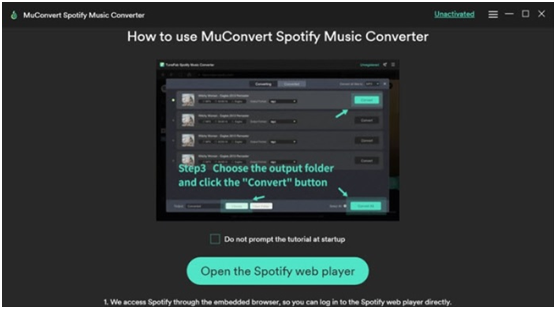
Step 2. Select Spotify Songs You Want to Download
You can search for any music, playlists, or artists, or access your own music library to choose the songs, playlists, and podcasts you wish to save. Simply drag them to the floating “+” icon, and they will be added to the conversion list.
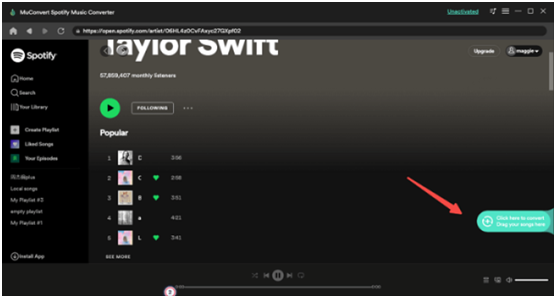
Step 3. Choose Output Format
Navigate to the upper-right “Convert all files to” format menu, and select the format for the songs you want to download. You also have the option to customize the output format for each of them individually as needed.
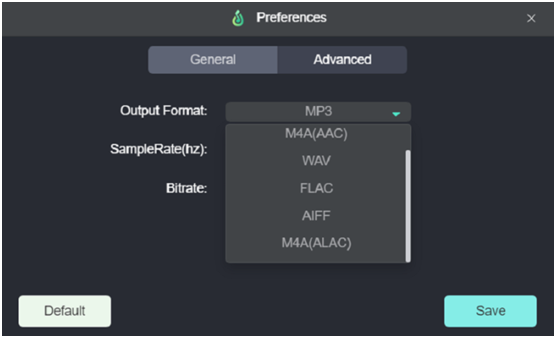
Step 4. Start Downloading Spotify Songs
Finally, click the “Convert All” icon to initiate batch music conversion with an impressive 35X faster speed. You can pause the download process by clicking “Stop All.”
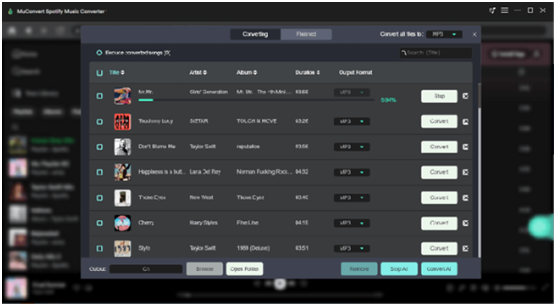
Once the conversion is complete, head to the “Finished” tab to locate the downloads. You can do this by clicking “View Output File” or even stream them directly by clicking the play button.
Final Verdict
To sum up, the MuConvert Spotify Music Converter is an effective Spotify ripper to help you convert or rip Spotify music to MP3 with the highest 320kbps and up to 35X fast speed. Its user-friendly interface, batch conversion feature, and compatibility with a wide range of devices make it a popular choice to download Spotify music in a hassle-free way. After reviewing these detailed features, you can surely make a decision on whether this tool is suitable for you.