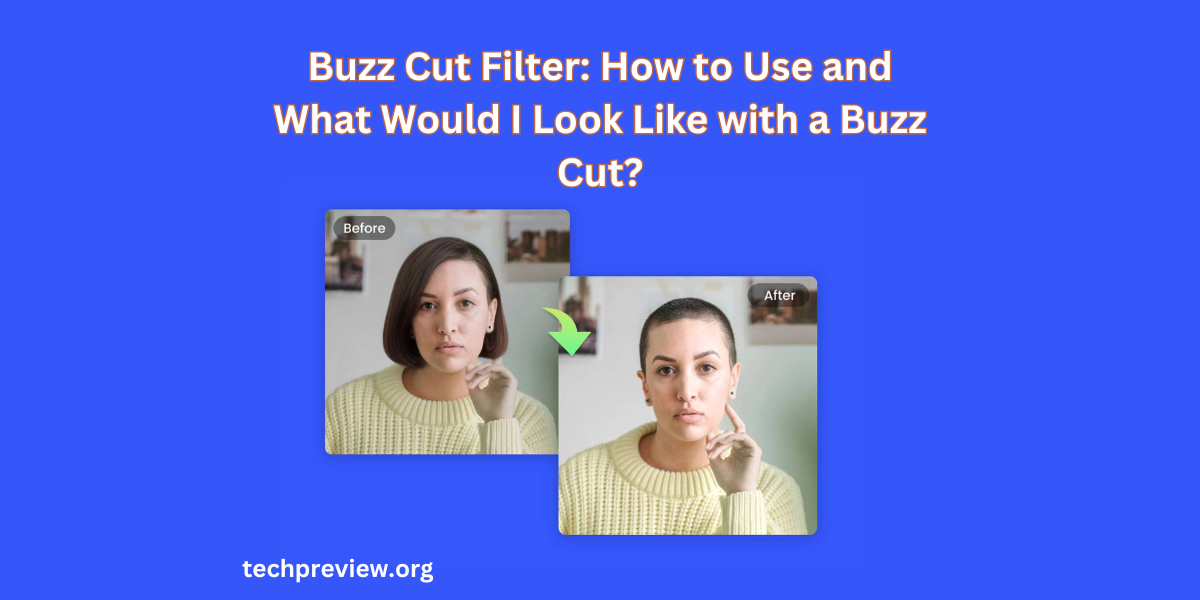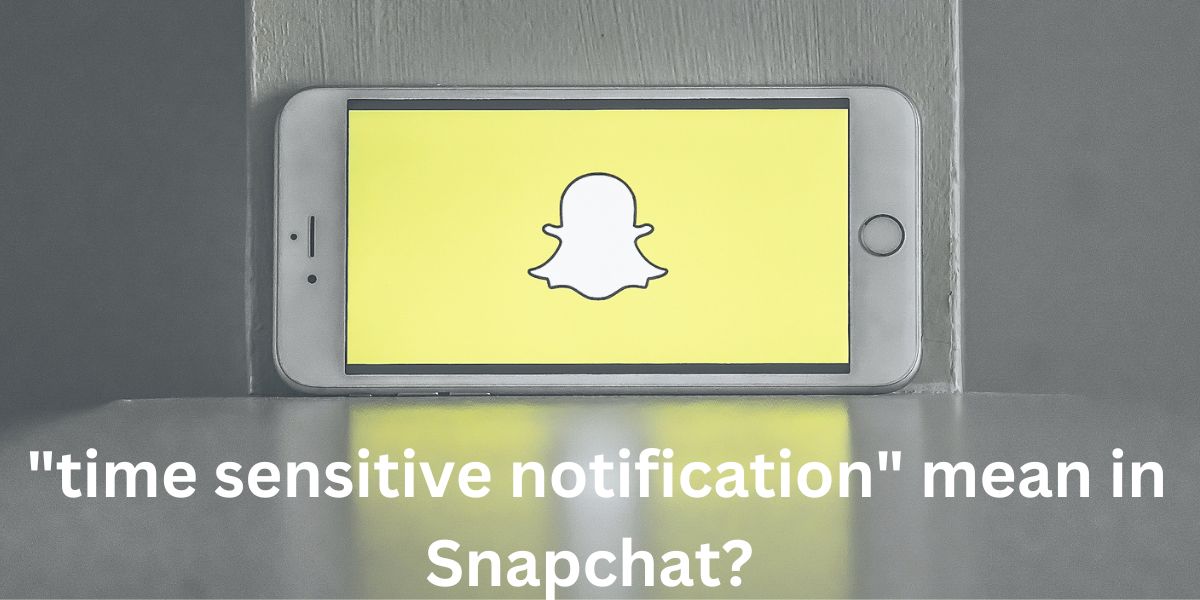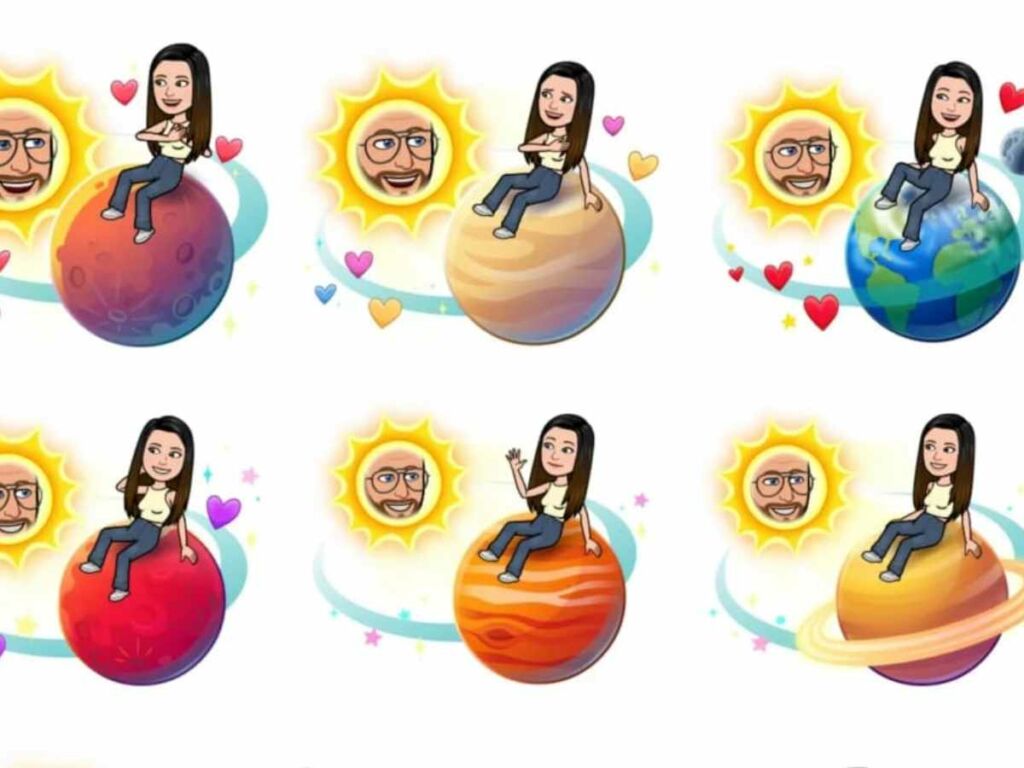Have you thought about how you would look if you had a totally different hairstyle? And so we have the magic of social media and the amazing filters to start with. Yes, you can try out new looks without altering anything permanently.
One of the filters that have gained a lot of popularity in recent times on TikTok and Snapchat is the “buzz cut” filter. In this article titled ‘How to Use Buzz Cut Filter and What Would I Look Like with a Buzz Cut’, we guide you on how to use the Buzz Cut filter, and you have an insight into what you would look like with this bold hairstyle.
TikTok- Where Trends Come to Life
The trending platform TikTok, with the influence of the buzzcut filter, has provided a fun way to test new cuts. To begin your transformation, open the TikTok app on your iPhone, iPad, or Android device; it is easy to identify it because of its distinctive multicoloured music note icon set against a black background.
If you are not logged in already, you can either sign in with your already existing account or create a new one. After opening the app, touch the ‘+’ button, that’s your start point of a new TikTok video.
Here is how you can explore this feature:
- On TikTok:
- Open your updated TikTok app.
- Tap the plus icon to create a new video.
- Enter the “create video” interface.
- At the bottom of the screen, tap on “effects”.
- Use the magnifying glass icon (Search Tab) to search for “Buzz Cut Filter”.
- Select the filter from the results, and it will transform your look into a buzzcut style.
With your virtual buzz cut established, feel free to go on with more. Change the camera settings, and be aware that you do not necessarily have to use a video to apply the filter. You do not have to do anything, it automatically detects your face to help you to try your new style look.
Nevertheless, given a chance, this is an ideal time to record and add a nice soundtrack and effects and then upload your metamorphosis on TikTok. Thus, you can demonstrate your one-of-a-kind buzz-cut adventure to friends and followers.
Thus, if you want to have a short hairstyle that you change often or just play around with filters, TikTok’s buzz-cut filter gives you the opportunity to experiment without having to worry about anything being permanent.
Checkout More: Buzz Cut Filter: How to Use and What Would I Look Like with a Buzz Cut?- TikTok Group Chat Feature: Connect with Friends Easily
- Faiiryquadmother: TikTok’s Rising Fitness Sensation
- TikTok’s Viral “Sky Blue French Tip 1.5” Trend Explained
- How to Easily Remove a Repost on TikTok: A Simple Guide
- What Is Blud Meaning On TikTok?
- What happened to Andrew Dawson from TikTok
- Gain TikTok Followers Here: How many people can you follow on TikTok?
Sharing your TikTok videos is easy. Here are three methods you can use:
Using the Share Button
- Open the TikTok app (the one with a music note icon on a black background).
- Find the video you want to share.
- Tap the “Share” button (it looks like a right-facing arrow on the lower-right side of the screen).
- A pop-up menu will appear with sharing options: You can select an app (such as Snapchat, Instagram, Facebook, etc.) to share the video directly on those platforms.
- Alternatively, tap “Copy link” to copy the video’s URL and paste it into another app (like Messages or Discord).
- Send the video to your friends or followers using your chosen method.
Downloading a Video
- Open the TikTok app.
- Find the video you want to share.
- Tap the “Share” button.
- Select “Save video” from the last row of icons (next to “Not interested”).
- The video will be saved to your device’s gallery.
- You can then upload it elsewhere, such as via email or directly to social media apps.
Using the Repost Feature
- Open the TikTok app.
- Find the video you want to share.
- Tap the “Share” button.
- Use the “repost” button to share other videos on your own TikTok page.
Snapchat Dreams: Transforming Selfies with AI Magic
Snapchat, the place where selfies get a makeover, now introduces Dreams! Even though they have retired the buzz cut filter, do not worry, you can still have loads of fun with filters that temporarily make your head hair vanish. Here is how you can do it step by step:
- Open Snapchat: Find the friendly white ghost icon on a sunny yellow background and tap it to enter the Snapchat world. If you are not signed in yet, log in or create an account to unlock all the creative features.
- Start Your Hairless Adventure: Tap the camera icon (usually at the bottom center of the screen). You might already be on the Snap page, ready to capture your next moment. To find the fun filters, especially the one that makes your hair disappear, look for the “Explore Lenses” icon, it is a magnifying glass with a star. This opens a new page full of exciting filters.
- Search for Baldness: In your quest for a bald look, type “bald character” in the filter search bar. Relevant results will pop up. Look for the “Bald Character” Lens by Snapchat and select it. Watch as the filter works its magic, making you virtually bald. Check out your new look on the screen. If needed, switch to the front-facing camera. If you love your hairless appearance, hold the record button to capture a Snap, and then share it with friends and followers.
- Is Sendit Anonymous on Snapchat | Everything We Know About It!
- Look At Best Snapchat Filters For Guys & Girls [Updated 2023]
- How Often Does Snap Score Update? Check Your Score Now!
- 150+ Awesome Christmas Private Story Names For Snapchat
- What Does A Blue Snapchat Story Mean In New Update?
- How To Snapchat Device Ban Fix in 2023?
Sharing videos on Snapchat is simple. Here are three methods you can use:
Sending a Video Snap
- Open the Snapchat app (the one with a music note icon on a black background).
- Find the video you want to share.
- Tap the “Share” button (it looks like a right-facing arrow on the lower-right side of the screen).
- A pop-up menu will appear with sharing options: You can select an app (such as Snapchat, Instagram, Facebook, etc.) to share the video directly on those platforms.
- Alternatively, tap “Copy link” to copy the video’s URL and paste it into another app (like Messages or Discord).
- Tap the “Send” button to send your finished video Snap. This will open your friends list, and you can select the people you want to send it to. You can also send the video to your Story, where it will be available for your followers to see for 24 hours.
Downloading a Video:
- Open the Snapchat app.
- Find the video you want to share.
- Tap the “Share” button.
- Select “Save video” from the last row of icons (next to “Not interested”).
- The video will be saved to your device’s gallery.
- You can then upload it elsewhere, such as via email or directly to social media apps.
Using the Repost Feature:
- Open the Snapchat app.
- Find the video you want to share.
- Tap the “Share” button.
- Use the “repost” button to share other videos on your own TikTok page.
Conclusion
The article titled “what would i look like with a buzz cut” talks about using the buzz cut filter on TikTok and Snapchat. It explains how to find and apply this trendy filter to see how you would look with a buzz-cut hairstyle. Even though Snapchat removed the buzz cut filter, it suggests using the “Bald Character” filter as an alternative.
People May Also Ask
What is the Buzz Cut Filter?
The Buzz Cut Filter is a popular virtual hairstyle filter available on platforms like TikTok and Snapchat. It allows users to see how they would look with a short, closely cropped buzz cut hairstyle.
How do I find the Buzz Cut Filter on TikTok?
To find the Buzz Cut Filter on TikTok:
- Open the TikTok app.
- Go to the camera screen.
- Tap on the Effects button (usually a smiley face).
- Search for “Buzz Cut” or browse through the available filters.
- Apply the filter to your video and see the transformation!
Is the Buzz Cut Filter available on Snapchat?
Snapchat removed the Buzz Cut Filter. But don’t worry! There is an alternative:
- Use the “Bald Character” filter on Snapchat to achieve a similar effect.
- Explore other creative filters to experiment with different looks.
Can I use the Buzz Cut Filter for fun or just to see how I’d look?
Yes, the Buzz Cut Filter is all about having fun and trying out bold hairstyles virtually. Use it to express yourself and see if the buzz cut suits you.
Are there other hairstyle filters I can try?
Yes! Both TikTok and Snapchat offer a variety of hairstyle filters. Look for filters like long hair, curly hair, or colorful wigs to explore different styles.