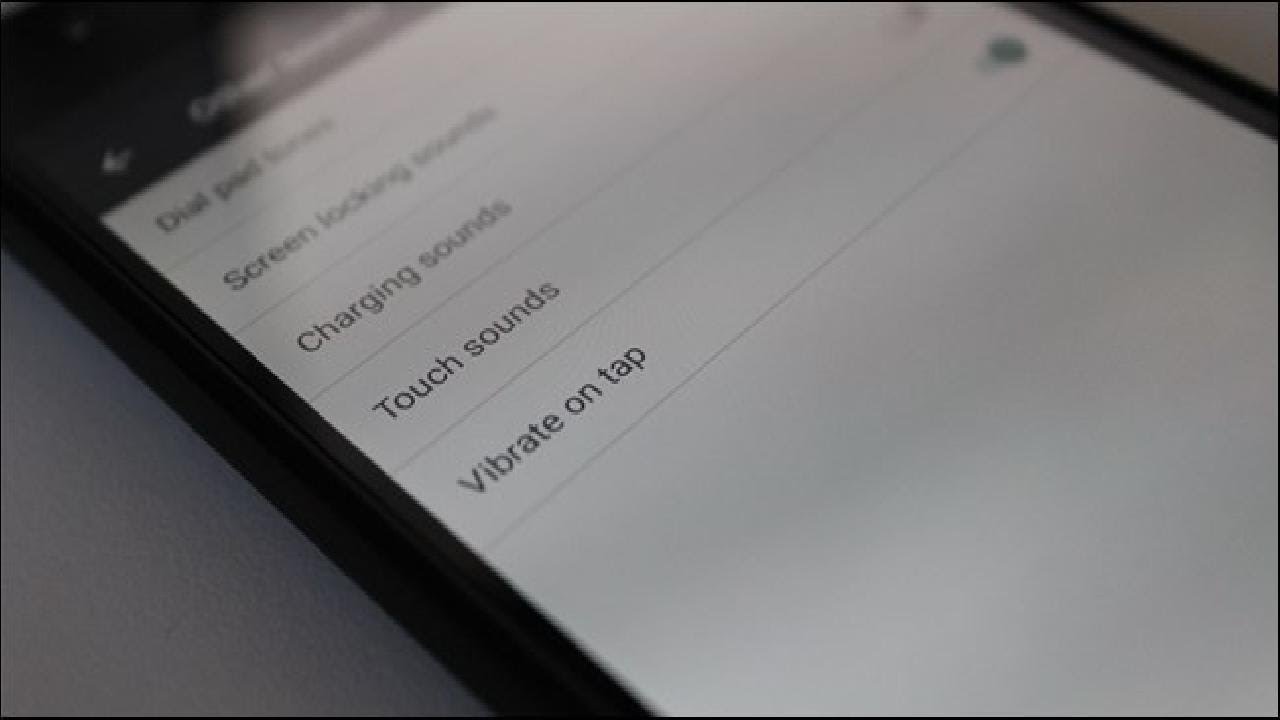Haptic feedback is that subtle vibration or gentle buzz your phone gives when you tap, type, or interact with the screen. It enhances user experience by providing tactile feedback. But what if you find it distracting or want to save battery life?
In this article, we will let you know how to manage haptic feedback on your Android phone and how to enable or disable haptic feedback on android. From system settings to per-app customization and advanced developer options, we have got you covered. Let us start:
What Is Haptic Feedback?
Haptic feedback is everything you feel through the sense of touch. It is that subtle vibration or gentle buzz your phone gives when you tap, type, or interact with the screen. Modern Android devices incorporate a vibration actuator to enhance user experience by providing tactile feedback.
Why Adjust or Disable Haptic Feedback?
While haptic feedback can be useful, some users prefer a quieter experience. Maybe you find the vibrations distracting or want to save battery life. Whatever your reason, let us explore how to manage haptic feedback on your Android phone.
1. Using System Settings:
- Access the Settings app on your Android phone (usually found in the app drawer or notification panel).
- Scroll down and select Sound & Display.
- Look for Haptic feedback (or Vibration and Haptic Strength).
- Toggle it on or off according to your preference.
2. Per-App Customization:
- Some apps allow you to customize haptic feedback each.
- Check the settings within specific apps (like your keyboard app) to adjust haptic feedback intensity or disable it altogether.
3. Advanced Customization (Developer Mode):
- Enable Developer Options on your phone (usually by tapping the build number in About Phone multiple times).
- In Developer Options, look for Vibration intensity.
- Adjust the sliders to fine-tune haptic feedback for different interactions (e.g., notifications, touch, etc.).
Related Articles
Can I enable or disable haptic feedback on android haptic feedback for specific apps?
You can enable or disable haptic feedback on android haptic feedback for specific apps on your Android phone. Here is how:
- Using System Settings:
- Open the Settings app on your Android device.
- Scroll down and select Sound & Display.
- Look for Haptic feedback (or Vibration and Haptic Strength).
- Toggle it on or off according to your preference.
- Per-App Customization:
- Some apps allow you to customize haptic feedback individually.
- Check the settings within specific apps (like your keyboard app) to adjust haptic feedback intensity or disable it altogether.
- Advanced Customization (Developer Mode):
- Enable Developer Options on your phone (usually by tapping the build number in About Phone multiple times).
- In Developer Options, find Vibration intensity.
- Adjust the sliders to fine-tune haptic feedback for different interactions (e.g., notifications, touch, etc.).
Can I adjust vibration patterns for specific apps?
Adjusting vibration patterns for specific apps can enhance your overall user experience. Unfortunately, Android’s default settings do not allow per-app customization of vibration patterns. However, there are workarounds you can explore:
- Third-Party Apps:
- Some third-party apps on the Google Play Store offer advanced vibration control. These apps allow you to create custom vibration patterns for specific notifications or interactions.
- Search for apps like “Good Vibrations” or “Vibration Notifier” to find options that suit your needs.
- Tasker (Advanced Users):
- If you are comfortable with automation and scripting, consider using an app like Tasker.
- Tasker allows you to create custom profiles and automate various tasks, including vibration patterns.
- You can set up specific vibration patterns based on triggers (e.g., specific apps launching, notifications arriving, etc.).
- Root Access (Advanced Users):
- Rooting your Android device gives you deeper access to system files and settings.
- With root access, you can modify system-level vibration patterns, including those associated with specific apps.
- Keep in mind that rooting voids your warranty and requires technical expertise.
People Also Ask
What is haptic feedback on an Android phone?
Haptic feedback refers to the subtle vibrations or buzzes you feel when interacting with your phone’s screen or buttons. It is like a gentle tap that provides tactile confirmation.
Why do Android phones have haptic feedback?
Haptic feedback enhances user experience by making interactions more intuitive. For example, when you type on the keyboard, the slight vibration confirms each keypress.
How can I disable haptic feedback?
- Go to your phone’s Settings.
- Look for Sound & Display or a similar option.
- Find Haptic feedback or Vibration and Haptic Strength.
- Toggle it off if you want a quieter experience.
Can I adjust haptic feedback for specific apps?
No, Android’s default settings do not allow per-app customization. However, some third-party apps or advanced methods (like Tasker or rooting) may offer more control.
What is the benefit of adjusting haptic feedback?
- Personalization: Customize the intensity to your liking.
- Battery Savings: Disabling it can save battery life.
- Distraction Reduction: Some users find constant vibrations distracting.