Suppose you have recently got a GE universal remote codes control. In that case, you are likely interested in familiarizing yourself with the universal remote codes it supports. The GE Universal Remote is known for its affordability, typically priced under ten dollars, making it a budget-friendly choice for those seeking a universal remote solution.
A significant advantage of the GE Universal Remote is its programmability, allowing it to be configured to operate various devices, including Vizio TVs. This guide will provide a comprehensive list of GE Universal Remote Codes designed for Vizio TVs.
GE Universal Remotes have gained popularity among customers because of their cost-effectiveness and essential functionalities. If you are frustrated with the clutter of multiple remote controls for your entertainment system, a GE universal remote can provide a solution by allowing you to control all your devices with a single remote.
When seeking an affordable and dependable universal remote, the GE Universal Remote is an excellent choice. We have curated a comprehensive collection of remote codes specifically tailored for Vizio TVs to simplify the process. This guide will assist you in programming your GE Universal Remote codes to operate your Vizio TV.
Read More: Understanding Network Remote Access Security
GE Universal Remote Codes for Vizio TVs – Understanding Universal Remote
A universal remote can operate multiple electronic devices such as televisions, DVD players, cable boxes, and more. It eliminates the need for multiple remotes for various devices. It offers a convenient solution for controlling all electronic gadgets using a single remote.
Universal remotes can be programmed to recognize and operate various brands and models of electronic devices, enabling the control of nearly any device using a single remote. By utilizing a Universal Remote, individuals can personalize specific functions such as adjusting the volume, selecting channels, and managing playback features.
Certain advanced Universal Remotes offer extra functionalities such as voice control, backlit buttons, and touchscreens, further simplifying the management of multiple devices. By employing voice commands, users can operate their electronics without physically interacting with the remote. Backlit buttons ensure ease of use in low-light environments, while touchscreens provide additional options for customization and control.
Therefore, we understand the Universal Remote is a valuable and convenient tool that streamlines the control of numerous electronic devices, resulting in an improved user experience.
Read Also: Aka Ms Remoteconnect: What Is It?
How Do GE Universal Remote Codes Work?
GE universal remote codes function as a means of communication between your remote control and a particular device. These codes consist of numerical sequences entered into the remote control, enabling it to control the designated device. Once the appropriate code is inputted, you can utilize the remote to switch channels, modify the volume, and execute other actions on the device.
The codes can be found in the user manual accompanying the remote control. Alternatively, you can conduct an online search to obtain the codes. To program your GE universal remote, you must adhere to these straightforward instructions:
- Power on the device you wish to program.
- Activate the “Code Search” button on the remote until the indicator light illuminates.
- Select the button corresponding to the device you want to program, such as a TV, DVD, or cable box.
- Input the three-digit code specific to your device.
- Release the “Code Search” button.
- Test the functionality of the remote to operate the device. If it doesn’t work, repeat the process using a different code until a functioning one is found.
- It is essential to note that not all codes are compatible with every device. If you cannot locate a suitable code for your device, you may need to utilize the “Code Search” feature on the remote. The “Code Search” function enables the remote to automatically search for the appropriate code specific to your programming device.
Therefore, GE universal remote codes offer a simple method to program your remote control for seamless device compatibility. Following the instructions in the guide below, you can effortlessly program your remote and enjoy your preferred television shows and movies without the inconvenience of juggling multiple remotes.
List of All GE Universal Remote Codes for Vizio TVs
The list of GE universal remote codes for Vizio TVs consists of four-digit numbers that may vary for each specific model. If you own multiple Vizio TV models, each TV’s codes will likely differ. This is because the GE Universal Remotes utilize different code lists. To determine the appropriate code list, you can inspect the sticker inside the battery compartment of your remote. The sticker contains the printed code list, enabling you to select the correct one for programming your Vizio TV.
| Vizio TV Model | GE Remote Control Codes |
| Vizio TV, CL3 | 5561, 5571, 5581, 5591, 5601, 5611, 5621, 5631, 5641, 5651, 5661, 5671, 5681, 5691, 5701, 5711, 2901, 1471, 1741, 2021, 3651, 3741, 3851, 4081 |
| Vizio TV, CL4 | 5631, 5561, 6121, 6131, 5611, 6111, 5651, 5621, 5711 |
| Vizio TV, CL5 | 5631, 5611, 5561, 6471, 6511, 6121, 6131, 6111, 5651, 5621, 5711 |
After identifying the accurate code list, refer to the table below to locate the appropriate code for your Vizio TV. The table contains GE remote control codes for Vizio TV models CL3, CL4, and CL5. With a wide range of codes available, it can be challenging to determine the specific one to use.
To avoid any confusion:
- Start by determining the brand and model of your Vizio TV.
- Once you have this information, refer to the provided table to locate the corresponding code for your TV.
- If the initial code doesn’t work, proceed to the following code until you find the one that successfully operates your Vizio TV.
Some Common GE Universal Remote Codes List
- TV: 1004, 1005, 1006, 1007, 1008, 10047, 1000, 1001, 1002, 1003, 1009, 004, 007, 073, 127, 135, 172, 179, 180, 236, 237, 238, 013, 025, 029, 036, 048, 060, 255, 257, 261, 262, 263, 311, 315, 316, 317, 318, 319, 326, 331, 332, 267, 280, 283, 297, 310, 337, 338, 340, 352, 353, 343, 345, 346, 348, 349
- DVD player: 2002, 2003, 11695, 2000, 2001, 2004
- Cable box: 3001, 11687, 3000, 3002, 3003
- Satellite: 11864
- Stereos: 4000, 4001, 4002, 4003.
How to use GE Universal Remote Codes to Program Vizio TV
When it comes to programming a remote control, codes play a crucial role. These codes are available for various device brands and types, allowing you to program your remote control easily. If you have a Vizio TV, you can utilize GE universal remote codes specifically designed for Vizio TVs to program your remote and enhance your overall experience.
However, be prepared for the fact that programming your remote control may take more time than anticipated. Setting aside sufficient free time to avoid interruptions is recommended, as the process could take a few hours. It’s important to note that not all codes in the list may work as intended. Therefore, multiple codes are provided for you to experiment with until you find the one that successfully programs your remote.
To program your Vizio TV with your GE Remote Control, you can follow these steps:
- Ensure that your TV is turned on and your remote control functions properly.
- Obtain the corresponding codes from the provided list and have them readily available.
- Press the SETUP button on your GE Remote Control until the red light illuminates.
- Select the device button on the remote control. The red light should blink once and then remain on.
- Enter the specific code for your Vizio TV from the list.
- If the entered code is successful, your remote control is now programmed to operate your Vizio TV.
- Test the functionality by turning the TV on and off and using other keys to ensure proper operation.
Suppose certain buttons on the remote control do not function as intended. In that case, you can repeat the process by selecting a different code from the list and testing the remote keys again. Following these straightforward steps, you can swiftly program your remote control and enhance your viewing experience with added convenience.
Troubleshooting GE Universal Remote Codes

Troubleshooting GE Universal Remote Codes
Suppose you’re experiencing difficulties getting your GE Universal Remote to function with your Vizio TV. In that case, you can take various troubleshooting steps before considering other options. Begin by attempting to input different GE Universal Remote codes for Vizio TVs using the manual method outlined previously. You can start with the codes listed at the beginning and proceed downward until you discover a code that successfully operates your TV.
Ensuring that your remote has new batteries is crucial as well. This will enhance the responsiveness of your remote to your button presses, simplifying the process of addressing any problems you may encounter.
If none of the previous methods works, you can restore your GE Universal Remote to its original factory settings. This can be a helpful troubleshooting step if you are stuck and need help with how to proceed. All previous settings will be erased by resetting your remote, providing a clean slate to start anew and attempt the programming process again.
To restore your GE Universal Remote to its default settings, adhere to the following instructions:
- Hold down the Setup button on your remote control.
- Wait until the red light illuminates, and then release the Setup button.
- Press the Mute button.
- Press the Zero (0) button.
- Wait for the red indicator light to flash twice, signifying that the remote has been successfully reset.
By following these troubleshooting measures, you should be able to establish a functional connection between your GE Universal Remote and your Vizio TV.
Conclusion
In conclusion, the GE Universal Remote offers a practical solution for streamlining your entertainment system. It’s affordability and essential features make it a popular choice among consumers. The ability to customize it for various devices, including Vizio TVs, sets it apart from other remote alternatives.
This article has provided a comprehensive list of GE Universal Remote Codes specifically for Vizio TVs. Users can effortlessly program their remotes and enhance their viewing experience by following the instructions provided. With these guidelines, users can conveniently program their GE Universal Remote and eliminate the need for multiple remotes, simplifying their setup.
FAQs
Are code lists included with GE universal remotes?
GE universal remotes are designed to conveniently control multiple electronic devices with a single remote. Most GE remotes come with a code list that includes commonly used codes for popular televisions, DVD players, and other equipment brands. However, if you can’t find the code list for your specific remote, alternative ways exist to obtain the codes you need.
You can refer to our provided list of codes in this article or visit the GE website, which offers a comprehensive list of codes for various types of equipment. Many retailers that sell GE remotes also provide code lists for customer reference.
Furthermore, most GE universal remotes have a “code search” feature that allows you to find the codes for your specific device through a trial-and-error process. With patience, you should be able to discover the codes necessary to use your GE remote with almost any electronic device.
How can I verify if a code is functioning properly?
To test a code, the most effective method is to input it into the remote and attempt to turn on the device you wish to control. If the device powers on, it indicates that the code is working. Alternatively, you can consider the following options for verification:
Consult the GE remote control code list found online or in GE user manuals. Compare the code you have with the codes listed to determine its validity.
For GE TVs, utilize the GE TV code checker by pressing and holding the “TV” button on the remote for five seconds. The green light on the remote will blink twice and remain illuminated. Enter the code you want to check and press the “Power” button. If the code is correct, the green light will blink twice. If it needs to be corrected, the red light will blink twice.
You can utilize the GE Universal remote code checker if you possess a GE Universal remote. This online tool allows you to enter a code and verify its compatibility with your GE device. This tool is available for free.
What should I do if I cannot find a functioning code for my device?
When faced with the challenge of finding a compatible code for your device, you can try the following steps:
- Hold down the Code Search button on your GE universal remote until the red light blinks twice.
- Release the Code Search button.
- Aim the GE universal remote at the device you want to control.
- Press the Power button on the GE universal remote and let go. The red light will blink once and stay illuminated.
- Input the code specific to your device. The red light will blink twice. If you enter the code correctly, the red light will turn off. If not, repeat steps 4-6 using a different code.
How can I automatically program my GE Universal remote control?
You’ll need to identify the appropriate code for your device to auto-code your GE Universal remote control. The code booklet provided with your remote control contains a list of codes that can be used. If you still need the booklet, you can find the codes online on the official GE support website.
Once you have obtained the code, follow the instructions in the booklet or refer to our step-by-step guide in this article to program your remote control. Following these simple steps, you can effortlessly configure your GE Universal remote control to operate your desired device.
Read More: List of GE Universal Remote Codes for Vizio TVs- Understanding Tracking Notifications on iPhone
- AirPod case not charging? Here’s how to fix it
- Revolutionizing Manufacturing with IT Expertise
- How To Choose the Right CPQ Software for Your Business Needs
- Key Features of SQL Developer
- Android Phone’s Haptic Feedback: How to Enable or Disable Haptic Feedback on Android
- Where and How to Find Killer Website Templates (And Not Go Broke)
- Anywhere, Anytime Learning: DevOps Online Training for Global Innovators
- How to Make AirPods Louder: 11 Simple Ways

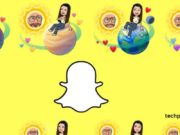



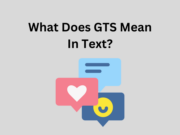




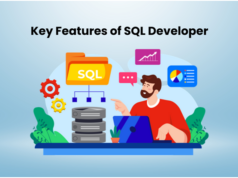
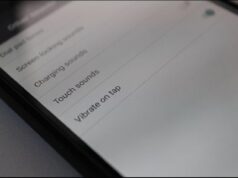






![iohelper.co Apps -Games Download [2024] iohelper.co Apps -Games Download [2023] - Tech Preview](https://www.techpreview.org/wp-content/uploads/2023/09/iohelper-co-300x194.webp)