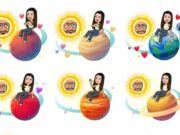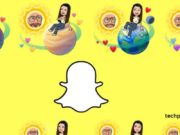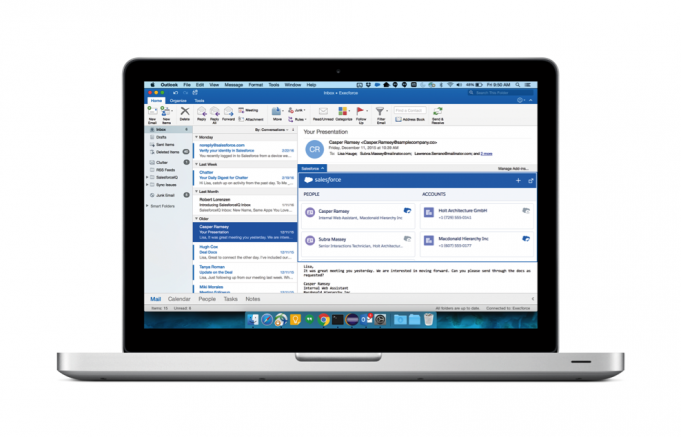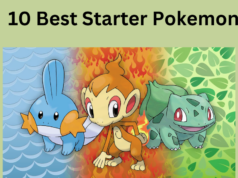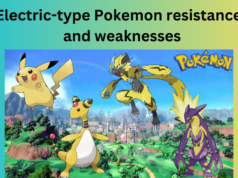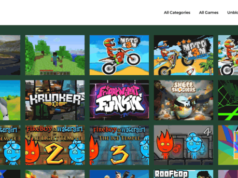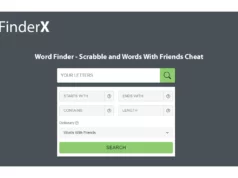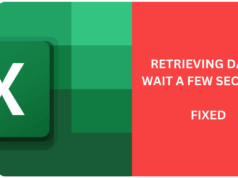The calendar and contacts in Microsoft Outlook have features that allow users to customize information. This customization could be used to better serve customers or prospects.
Map of Address
When creating a contact in Microsoft Outlook, there is a handy option called Map of Address. Use this option when you need to generate a map to your contact’s address. To view this option, enter the contact’s name, address, email, and any other pertinent information in the contact portion of Microsoft Outlook. Make sure the street address, city, state, and zip are correct.
Once this is done, look at your main toolbar. There should be a yellow icon with an arrow pointing to the right. Click on this Map of Address button and your web browser should open. Your web browser will generate a map using MSN.com. Once you see the newly created map, you will have option to get directions to or from this location. To save time, you can copy and paste this information in the notes field of your contact. It will always be there and it will save you time from duplicating this effort in the future!
One note, the only time this doesn’t work well is in new neighborhoods. If your contact is located in a new community, it will often display an address in Afghanistan because this information isn’t loaded in this map database. Wait a month or so and try this again.
Reminders
How many times have you forgotten a birthday or anniversary? If you utilize your Outlook contacts reminder feature, you can schedule a reminder once and it will remind you daily, weekly, monthly or yearly. Enter the birthday or anniversary in the details tab of your contact. You can also add spouse’s name, manager’s name, and any other relevant information. When you save and close this contact, the birthday or anniversary will appear on your calendar.
To set your reminder options, open the reminder on the calendar and change the recurrence sequence to yearly. Then set the reminder for 1 or 2 weeks prior to the event. This will give you plenty of time to get a gift and look like the superstar you are! No one needs to know your little secret!
Notes Area
Whenever you open a contact in Microsoft Outlook , you should see a notes area. This area is often underutilized and perceived as just a part of the contact design. Use this area to keep notes about your customer. As you make contact with a sales prospect, enter the date and any relevant topics that were discussed. You can even attach documents in this area. When you call this contact, you can refer to this area and bring up important points and documents that were discussed in a previous meeting.
Your prospect or customer will be impressed at your remarkable “memory” and all of your information will be in one concise area that you already use daily! Print or download this information periodically so you can always have a fresh copy of this information near you when access to your computer isn’t available.