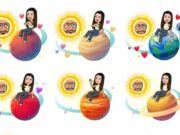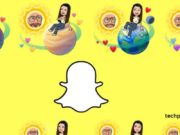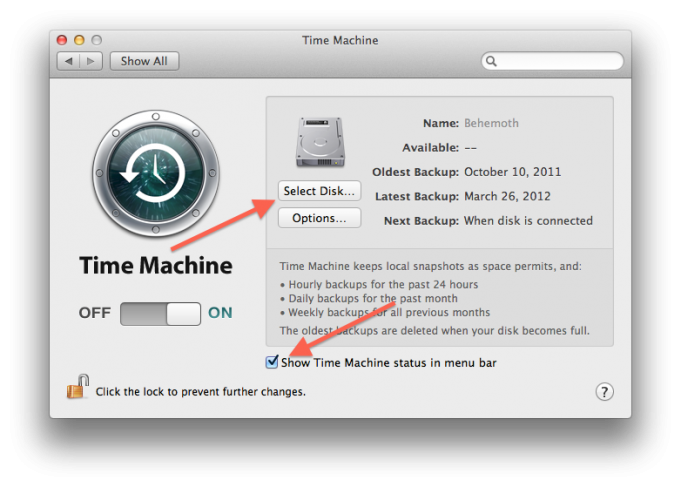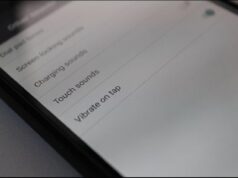Mac users have a built-in set it and forget it backup system thanks to Time Machine. The simple interface makes it easy to setup and use, and the default settings are generally adequate to the needs of most users. However Time Machine’s general settings, backup location and schedule can all be modified if necessary.
Basic Setup and Time Machine Aware Applications
The basic setup is as easy as plugging in an external hard drive. Time Machine will then ask if it should be used as the backup drive. After that no further steps are required. Whenever the external drive is plugged in, Time Machine will backup modified files on an hourly basis. Selecting the location of the file, such as the desktop or a folder, and clicking the Time Machine icon on the dock starts the restore process.
The interface brought up is very intuitive and allows the user to go “back in time” and retrieve a deleted file or a previous version of an existing one. A useful feature of Time Machine is that it also integrates with certain applications, such as Apple Mail, which allows you to use it to retrieve messages. Other Time Machine aware applications include iWork, iLife, Finder, and Address Book.
Using Time Machine and Cloning Software
Time Machine offers a flexible automatic backup solution. It can backup the entire system or just user created files. That is why Time Machine complements cloning software such as SuperDuper or Carbon Copy Cloner. Time Machine can be used to backup user files and settings, providing simple version control, while the cloning software is used to backup the system.
Advanced Time Machine Exclude Settings
The Time Machine preferences pane can be used to exclude files and folders on an Individual basis. After opening it, the Options button opens a window to include or exclude files. Time Machine will retain backups until the backup drive is full, and then start deleting the oldest backups. The Options window also contains a checkbox to warn the user when old backups are deleted.
To exclude all system and program files, select the System folder in the root folder of the hard drive, Time Machine will present the option to exclude all system and program files. Although external USB and Firewire drives are excluded by default, drives that are formatted with the Mac OS Extended file system can be backed up by Time Machine. To include a drive, select it from the exclude list and click the minus button.
Most files that should be excluded, such as temporary files, are excluded by default. Users of VMware Fusion, Parallels Desktop and VirtualBox should also exclude virtual machines from the backup. Since virtual machine files are in the gigabyte range and even starting a virtual machine can mark the file as modified, most of the backup disk’s space will be occupied very quickly if these files are not excluded.